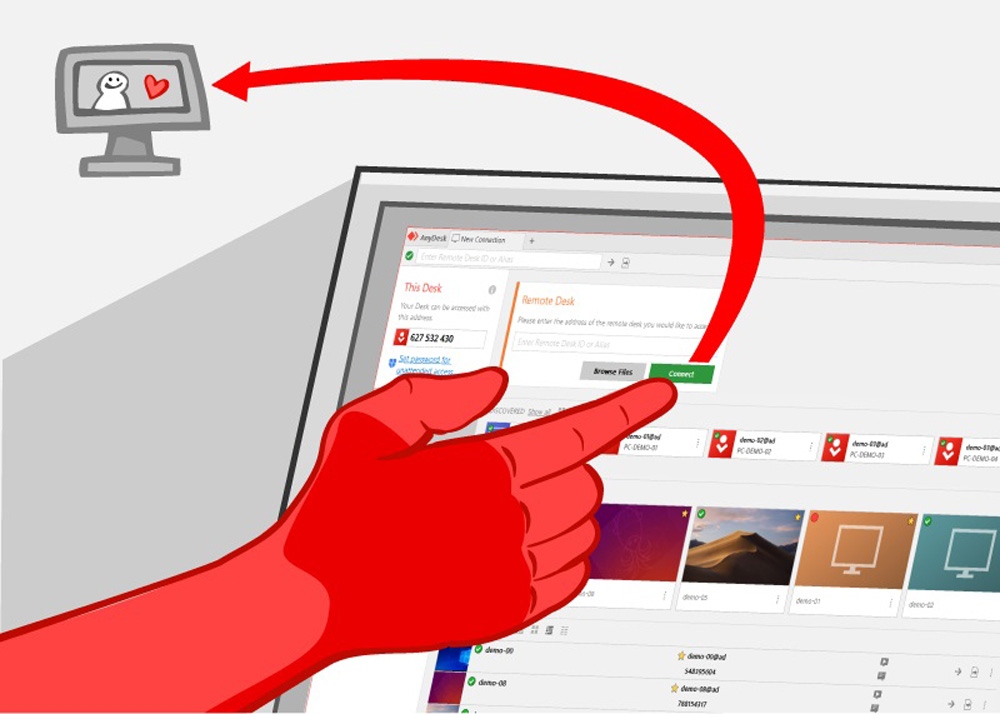Remote Access Programs for Computer, Tablet, and Mobile Phones Installation and Usage of TeamViewer, Alpemix, and Anydesk
Let’s say you have an issue with your computer, and you don't have the expertise to fix it. In this case, instead of carrying the computer around town, it's not unusual to ask someone you trust to come and help you. In such moments, it is possible to intervene without tiring either you or the person fixing it. How? TeamViewer, Alpemix, and Anydesk are three popular programs that allow you to remotely control one computer from another.
Like a remote control, someone you authorize can connect to your computer, perform the necessary tasks, and then leave. In this article, we will briefly discuss these three programs and provide you with information on how to install and use them.

The first program we will talk about is TeamViewer;
To use TeamViewer, we start by visiting teamviewer.com and downloading the application to our computer. Once we run the exe file from the downloaded folder, we are greeted with a setup screen titled 'Welcome to TeamViewer.' Here, two options are presented: 'Install' and 'Run.' The 'Run' option is suitable for those who will only use the program once, so we select 'Install' and click the 'Next' button. After completing these steps, the program will be installed on our computer in just a few seconds.
After TeamViewer is installed and launched on your computer, the interface will appear. Here are the key points to keep in mind:
If you want someone else to access your computer, you need to send them your ID and password. If you are the one connecting to another computer, you will need to enter the ID of the remote computer in the 'Control Remote Computer' section. That's it! Now you can perform any action you need.
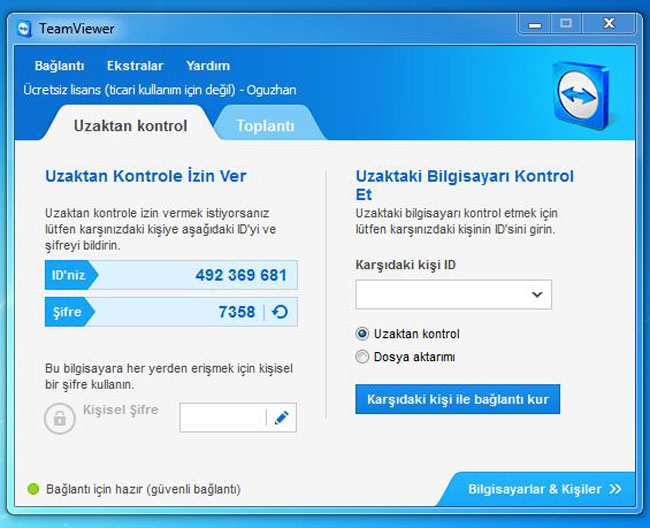
Secondly, we will talk about Alpemix, another popular application for remote connection.
One of the programs that provides completely free and fast remote access is Alpemix, and it's just as easy to use. First, download the version suitable for your computer, then install the downloaded file. After that, you will see the ID and password fields. Enter the ID and password of the computer you want to connect to and select the 'Connect to Perform Maintenance' option. This way, even while remote, you can connect to your computer, share files, or try to troubleshoot.
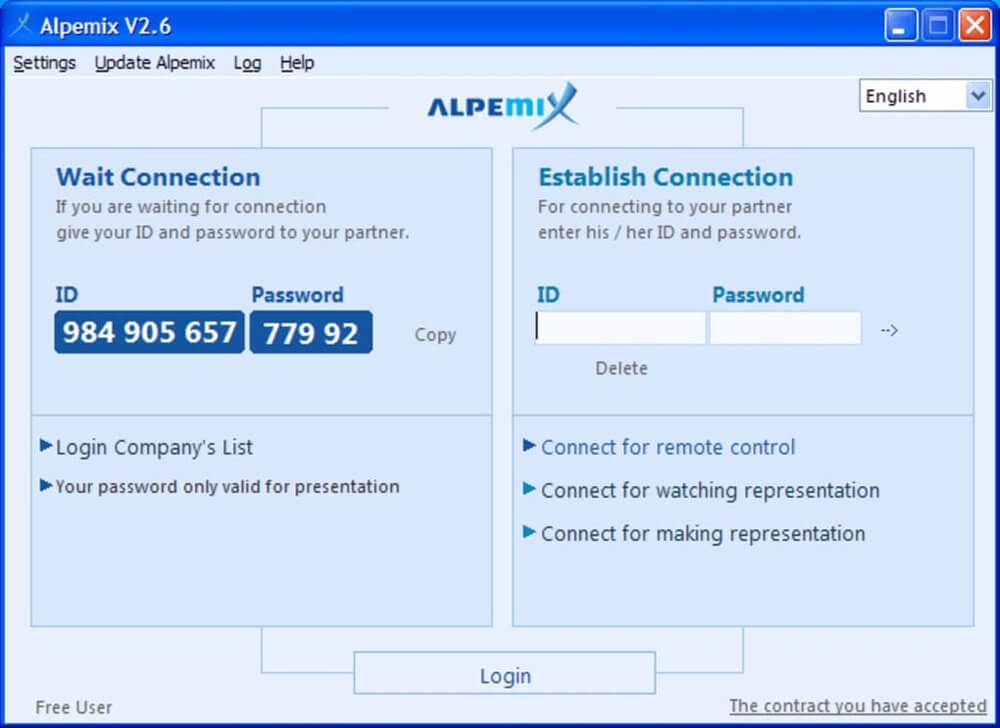
Finally, the program we will talk about is Anydesk.
Anydesk, like other programs, has a very fast and easy-to-use interface. Moreover, with Anydesk, you can start using it just by downloading the program, without even needing to install it.