How to Add an Email Signature in Yandex Mail?
In the corporate world, companies focus on maintaining a consistent line from the company logo to business cards, from external visuals to promotional and gift items. This consistency is one of the most important steps that can positively set you apart from your competitors and potential customers. This line represents the company and is used across all areas that represent the company. Email communication is one of the most valid forms of official correspondence in the world. Whether it’s for a price offer or general information, almost every company has been using email communication for internal and external correspondence for years.
In this context, carrying the company’s image and line in emails is a move that will enhance your company's quality with elegance. Therefore, email signature designs are common across companies, from small to large corporations. So, how do you add your custom-designed email signature to your email? We will first answer this question for Yandex Mail users:
After logging into your Yandex mail account, click on the settings button in the top right corner, then go to the “Personal Information, Signature, Image” section, and the page below will appear.
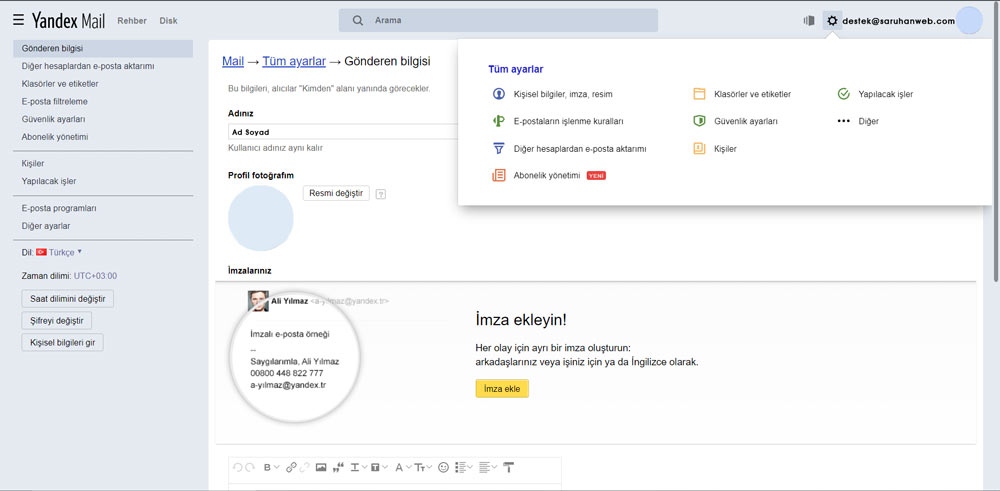
After seeing this page, click on the area that says 'Add Signature!' below, and then click inside the message box that appears.
From here, it’s up to your imagination and preferences. You can either keep it simple by providing communication channels where they can reach you and wishing them a good day, or you can have a custom-designed email signature featuring your logo and corporate colors and add it to this area.
For example;
Best Regards,
Saruhan Web Ajans
destek@saruhanweb.com
0222 220 03 77
Hoşnudiye Mah. İsmet İnönü 1 Cad. No: 61/5 Tepebaşı / ESKİŞEHİR
And now your email signature is ready. If you want to add an image to this area, click the 'Add Image' button and paste the image link where it says 'Add the link to the image:'. I usually upload the image to the website hizliresim.com and copy the link from there. And that’s it. Now you can see your signature under the emails you send.
How to Add an Email Signature in Gmail?
After logging into your Gmail account, click on the settings button in the top right corner.

Then, click on the settings icon enclosed in a circle in the top right corner to go to the signature section. From this point on, just like in Yandex Mail, all you need to do is decide on your email signature and add it to the content.
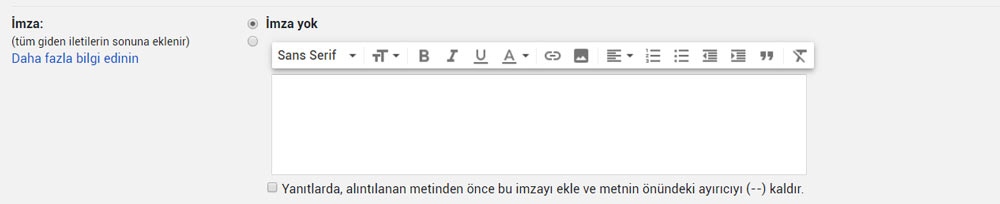
For example:
Best Regards,
Saruhan Web Ajans
destek@saruhanweb.com
0222 220 03 77
Hoşnudiye Mah. İsmet İnönü 1 Cad. No: 61/5 Tepebaşı / ESKİŞEHİR
Once you complete all the steps and save, your email signature will be automatically added to all future correspondence from the email account you edited. So, adding an email signature is really that simple! I hope after reviewing this content, all your questions regarding email signatures have been answered. If you're interested in other topics like quick backups via cPanel, setting up Yandex Mail in Microsoft Outlook, SPF records, and more, you can check out our other blogs.